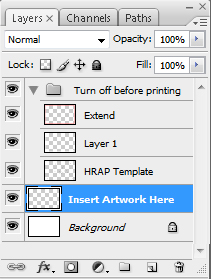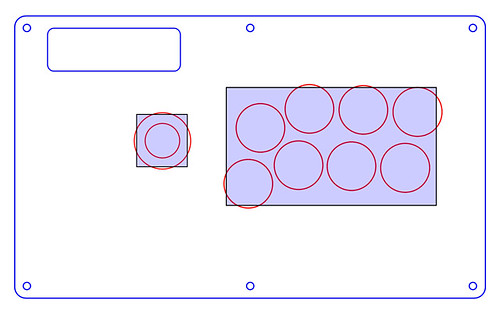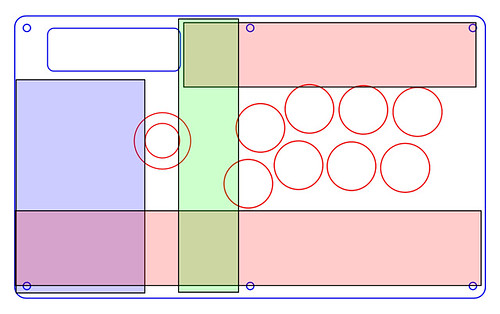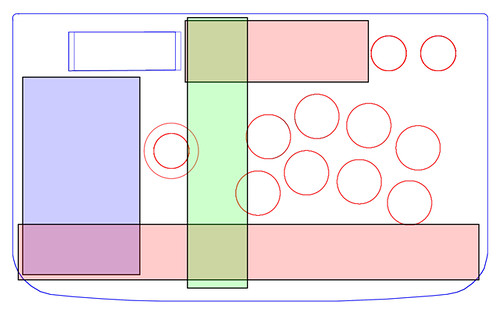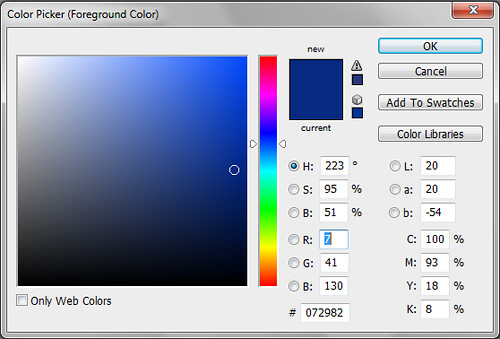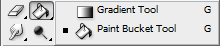Read the FAQ before posting! ![:bluu: :bluu:]()
There is not a converter for using a TE on a system other than the one it was designed for.
There is no USB to anything older. No USB to PS2, Dreamcast, etc. You must mod your stick with a MC Cthulhu or a second PCB.
If you want a stick that works on both Xbox 360 and PS3 (And PS2, Dreamcast, etc.) get a PS2 stick like a HRAP or Namco. You can then use converters to adapt it to various systems.
You can not plug a random USB controller or converter into either the Xbox 360 or PS2. The Xbox 360 only works with Xbox controllers due to its security scheme. The PS2 was never designed to accept it.
The PS3 can use HID compliant (driverless) USB controllers for PS3 and PS1 games (not PS2). This makes the USB Saturn pads worth getting. Beware of bootlegs.
The PS1 Dual Shock has the best compatibility with converters. If you are building a custom stick then these are the way to go. The original, non-analog controllers have problems with most converters and are not recommended if you can avoid them.
Most custom PS1/PS2 sticks were made with Sony PCBs. When submitting a compatilibility report open your stick and see what kind of pad is inside. The Dual Shock pads have analog sticks. The original Digital pads do not.
There are three versions of the SFAC stick. Unscrew the bottom of the case to check the PCB before purchasing an adapter. Check next to the system cable for the voltage. It will read either 3.5V 7.5V or 8V. This number is indicated in the listing below whenever possible.
Please test your converter if it can be connected to a PC:
If you purchase a converter that's USB (PS2 to PS3, etc.) and want to test it for lag (on Windows) then download this application developed by SRK member Colac. It's straightforward to use once you get the hang of it.
PS2 to PS3/USB
Note: Sony is at it again with 3.5. The Real and HAIS are reportedly done for.
The 2.7 firmware update rendered the Sumoto and TAC adapters unusable with the PS3. This was corrected with 2.8. I'm hesitant to recommend them in light of this but they are working again.
The majority of these converters should also work on a PC without drivers (InPin, Pelican). If you only care about PC compatibility then the Super Joy Box 3 Pro was highly recommended. It does not work on the PS3.
*Recommended* InPin: This is the best option that's readily available. It's sold by exclusively by SRK member laugh. Visit his eTokki shop to order one.
Compatible with: Sony PS2, PS1 DS, MAS, HRAP Series, Namco PS1, SFAC 3.5
Incompatible with: SFAC 8V?, certain PS1 Digitals
*Recommended* Pelican: People claim that these are the only adapter to feature code from Sony. They have excellent compatibility with the exception of PS1 digital PCBs. They're by far the most expensive ($50+) but can occasionally be found used at GameStop for a few dollars.
Compatible with: PS2 DS, PS1 DS, HRAP 2, SFAC 3.5, Namco PS1, Saulabi
Incompatible with: PS1 Digital, SFAC 7.5V
HVG2: These are reportedly a good converter if your stick has a analog capabilities; like a custom with a PS1 DS. It will not work with a digital PCB like most consumer sticks have (HRAP).
Compatible With: PS2 DS, PS1 DS, Hori Fighting Stick, SFAC 3.5V, 7.5V
Incompatible with: PS1 Digital, Namco PS1, HRAP Series, Tekken 5, Pelican PS2, SFAC Pad
Reviews: Riotblade
DragonPlus: There were conflicting reports on this adapter. Most of its owners reported it as lagless. Press Up+Select for Home.
Compatible with: HRAP 2/SA, Namco PS1
Incompatible with: PS1 Digital, Tekken 5 stick
Cablesforpc: This is the one to get for owners of the SFAC stick with an 8V PCB. It allows two PS2 controllers to be connected.
Compatible with: PS1 DS, SFAC 3.5V, 8V, HRAP 1
Incompatible with: SFAC 7.5V
Reviews: Annihilationscape
Sumoto: These were reported as the best adapter for Sony digital PCBs (original pads without analog sticks). A few users have claimed they're lagless, and I haven't seen a negative review on them yet.
Compatible with: PS2 DS, PS1 DS, PS1 Digital, Tekken 5, Pelican Universal, Pelican PS2, Ascii PS1, SFAC Pad
Incompatible with:
TAC: These were reported to work well with SFAC and HRAP series. MarkMan and others reported that it has issues so I would avoid it in favor of something else. Hold Analog for Home.
Compatible with: PS2 DS, SFAC 3.5V, HRAP 1, HRAP 2/SA
Incompatible with: PS1 Digital
Real (Incompatible with 3.5): These were once all the rage but are now discontinued. They notably do not work with PS2 DS controllers.
Compatible with: PS1 DS, HRAP 2/SA, Namco PS1, SFAC, SFAC Pad
Incompatible with: PS2 DS
Hais (Incompatible with 3.5): These reportedly work well and include a PS2 memory card reader. They have taken Sumoto's place as a solid/budget converter. Press Analog or Up+Select for XMB. Hold Up+Select for Home.
Compatible with: PS2 DS, PS1 DS, PS1 Digital, SFAC, SFAC pad, Saturn PS2 pad, Namco PS1, Tekken 5
Incompatible with: SFAC 8V, Pelican Universal
Reviews: Canto
PS2/3 to Xbox 360
*Recommended* Controller Converter Pro by Blaze (?): This is an unmarked converter that is similar in appearance to the Blaze PS2-360. It notably does not require a 360 controller for passthrough. It reportedly works well with a HRAP3 and features similar compatibility to the Blaze.
Compatible with: PS2 DS, PS3 DS3, HRAP3, HRAP2, Namco T5, SFAC Pad
Incompatible with: MadCatz TE and SE, Pelican Universal
PS2 to Xbox 360
*Recommended* PS&PS2 to 360 converter (Xtokki360) by Tinybee: These converters, originally sold through Focalprice, are the best available option for PS2 to 360. They do not require an Xbox 360 controller for passthrough like the others listed below. They are also the only converter to feature a headset jack. They are sold by SRK member laugh. He is the recommended supplier because of Focalprice's questionable shipping. Analog or Select + L3 for Guide.
Compatible with: PS1 Digital, PS1 DS, PS2 DS, HRAP Series, Namco, Tekken 5, MC Cthulhu, Mayflash PS2/PS3, Tekken 4, Fighting Stick PS, ASCII Stick 3
Incompatible with:
Reviews: kaioshade, DrgnAK
The following converters require a wired 360 controller to bypass Microsoft's security scheme. A wireless controller with a Play & Charge cable will not work. Read Ikagi-chan's post for more information. The Blaze and Xtokki360 above feature a Microsoft security chip to bypass this requirement.
*Recommended* Xconverter 360 by Joytron: These were the best option until the introduction of the Xtokki360. They are now discontinued. Previously sold by SRK member laugh who brought us the InPin. Analog = Guide.
Compatible with: PS1 Digital, PS1 DS, PS2 DS, HRAP Series, Tekken 5, MAS, Namco, SFAC 3.5, SFAC Controller
Incompatible with:
Reviews: laugh, Ikagi-chan, Gamecop
*Recommended* BlazePro: These Hong Kong converters can be had for $10 on eBay. They are basically superseded by the PS3 to 360 converter listed above.
Compatible with: PS1 Digital, PS1 DS, PS2 DS, HRAP Series, Namco, SFAC 3.5, SFAC Controller, Saturn PS2 pad, Blaze Twin Shock
Incompatible with:
Reviews: Source thread
Max Shooter by Mayflash: These work great except for an issue with simultaneous key presses. Pressing corresponding buttons, for example: Right+Circle will cause the converter to freeze until another button is pressed.
Compatible with: PS1 Digital, PS1 DS, PS2 DS, HRAP 1, SFAC 3.5V, SFAC Pad, Saturn PS2 pad, Namco PS1
Incompatible with: HRAP 2, SFAC 8V
XFPS by XCM: There are a few revisions of this adapter but I can't recommend it at all. It reportedly lags and/or drops input even with a real Sony PS1 or PS2 controller. The OP repeatedly trashes them earlier on in the thread. There are 10 negative posts for every positive I could find. Read this, this, this, this, this, and this before deciding to spend your money on one of these.
Compatible with: Sony PS2, PS1 DS
Incompatible with: Namco PS1, HRAP 2
Xbox 360 to PS3
Cross Battle Adapter by XCM: MarkMan confirmed that this drops inputs similar to the XFPS. People with 360 sticks should look into adding a Cthulhu PCB (Photos) for PS3 compatibility.
Compatible with:
Incompatible with:
PS2 to DC
*Recommended* Total Control Plus: These are usually recommended since they're readily available. Toggle the switches on it to change the triggers.
Compatible with: Sony DS 2, HRAP, HRAP 2, SFAC, Tekken 5
Incompatible with: Some MAS sticks
*Recommended* Dream Connection 2 by Innovation (original URL, sold out): These as reportedly the best converters but are expensive and hard to come by. The SFAC Pad isn't recommended because it treats L1 and R1 (the HP/HK buttons) as the same button.
Compatible with: PS2 DS, PS1 DS, PS1 Digital, SFAC 3.5V, SFAC Pad, HRAP 2/SA, Tekken 5, Pelican PS2
Incompatible with: SFAC 8V
PS2 to GameCube/Wii
*Recommended* Cube JoyBox Pro by Mayflash: These are the most commonly recommended converters for GC. They work with Tatsunoko vs. Capcom on Wii.
Compatible with: PS2 DS, PS1 DS, PS1 Digital, HRAP 1, HRAP 2/SA, MAS, Namco PS1, Tekken 5, SFAC 3.5V, SFAC Controller
Incompatible with:
Magic Path II by EMS: These apparently work equally as well as the Cube JoyBox. They're also reported to work fine with Tatsunoko vs. Capcom.
Compatible with: PS2 DS, HRAP
Incompatible with:
Game Elements (eBay): This is the converter I've happily used for years. It works great on the GameCube/Wii as well as the Xbox. ArcadeStickMonk used it as well.
Compatible with: PS2 DS, PS1 DS, SFAC 3.5V, HRAP 2 SA, MAS
Incompatible with: PS1 Digital (works on Xbox) SFAC 8V, Tekken 5 (Works on Xbox), SFAC Controller
PS2 to Xbox
*Recommended* Xbox Magic Box: These are lag free and the Saturn port is awesome. It went completely nuts when I plugged in my PS1 DS stick.
Compatible with: PS2 DS, PS1 Digital, HRAP, HRAP 2 SA
Incompatible with: PS1 DS, SFAC Pad, SFAC 8V
*Recommended* Game Elements: These work very well. See the GameCube section above.
Compatible with: PS2 DS, PS1 DS, PS1 Digital, SFAC 3.5V, SFAC Pad, HRAP 2 SA, MAS, Tekken 5
Incompatible with: SFAC 8V, Directional issues w/3rd Strike
X-Connection by Innovation: I would think the Innovation name would guarantee this one a winner, but it reportedly doesn't work with certain games or the HRAP 2.
Compatible with:
Incompatible with: HRAP 2
PS2 to Saturn, SNES, etc.
A company called ToToTEK makes a wide variety of PS2 to classic system adapters. There's one for 3DO, Neo-Geo, Famicom (NES), FC2003 (?), Saturn, GameCube, SNES, PC Engine (TurboGrafx-16), and Genesis (Mega Drive). They reportedly work well from everything I've read.
Saturn to Xbox
*Recommended* Xbox Magic Box: This works great with an official Sega pad. There isn't a Select button for Insert Coin but some Xbox emulators like FB Alpha allow it to be remapped. Only problem is that they're hard to find.
Compatible with: Model 2 (Japanese style) Sega Saturn Pad
Incompatible with: Nights Analog Pad
Saturn to PS2
*Recommended* Keio Console Converters: These are a godsend for people wanting to use their Saturn pads on other systems. They can be chained to other converters for use on the Xbox 360, PS3, etc.
Compatible with: Model 2 (Japanese style) Sega Saturn Pad, HSS-0130
Incompatible with:
Xbox to USB (Not PS3)
The original Xbox uses a USB connector with a funky male end. Female Xbox to male USB adapters can be had on eBay for a few dollars. No conversion is necessary. This reportedly works fine for the SFAC stick.
Xbox 360 to USB (Not PS3)
Xbox 360 sticks/controllers work fine on Windows using Microsoft's drivers. They're available for both 32-bit and 64-bit.

There is not a converter for using a TE on a system other than the one it was designed for.
There is no USB to anything older. No USB to PS2, Dreamcast, etc. You must mod your stick with a MC Cthulhu or a second PCB.
If you want a stick that works on both Xbox 360 and PS3 (And PS2, Dreamcast, etc.) get a PS2 stick like a HRAP or Namco. You can then use converters to adapt it to various systems.
You can not plug a random USB controller or converter into either the Xbox 360 or PS2. The Xbox 360 only works with Xbox controllers due to its security scheme. The PS2 was never designed to accept it.
The PS3 can use HID compliant (driverless) USB controllers for PS3 and PS1 games (not PS2). This makes the USB Saturn pads worth getting. Beware of bootlegs.
The PS1 Dual Shock has the best compatibility with converters. If you are building a custom stick then these are the way to go. The original, non-analog controllers have problems with most converters and are not recommended if you can avoid them.
Most custom PS1/PS2 sticks were made with Sony PCBs. When submitting a compatilibility report open your stick and see what kind of pad is inside. The Dual Shock pads have analog sticks. The original Digital pads do not.
There are three versions of the SFAC stick. Unscrew the bottom of the case to check the PCB before purchasing an adapter. Check next to the system cable for the voltage. It will read either 3.5V 7.5V or 8V. This number is indicated in the listing below whenever possible.
Please test your converter if it can be connected to a PC:
If you purchase a converter that's USB (PS2 to PS3, etc.) and want to test it for lag (on Windows) then download this application developed by SRK member Colac. It's straightforward to use once you get the hang of it.
To accurately test your adapter/converter, you need to:
1) Turn off vertical sync in your graphics card settings.
2) Using a key on your keyboard to run through the program once and record down the input lag time from your keyboard.
3) Plug your gamepad and stick through the adapter that you want to test into your PC. Then, use programs like (xpadder) to map a button on your gamepad or stick to the SAME key that you tested in step one. Run the program and record down the input lag again.
4) Subtract the two results you got from previous steps. If the difference is less than 2 ms (i.e., stick input lag - keyboard input lag <= 2ms), then your adapter can be considered as lag free.
PS2 to PS3/USB
Note: Sony is at it again with 3.5. The Real and HAIS are reportedly done for.
The 2.7 firmware update rendered the Sumoto and TAC adapters unusable with the PS3. This was corrected with 2.8. I'm hesitant to recommend them in light of this but they are working again.
The majority of these converters should also work on a PC without drivers (InPin, Pelican). If you only care about PC compatibility then the Super Joy Box 3 Pro was highly recommended. It does not work on the PS3.
*Recommended* InPin: This is the best option that's readily available. It's sold by exclusively by SRK member laugh. Visit his eTokki shop to order one.
Compatible with: Sony PS2, PS1 DS, MAS, HRAP Series, Namco PS1, SFAC 3.5
Incompatible with: SFAC 8V?, certain PS1 Digitals
*Recommended* Pelican: People claim that these are the only adapter to feature code from Sony. They have excellent compatibility with the exception of PS1 digital PCBs. They're by far the most expensive ($50+) but can occasionally be found used at GameStop for a few dollars.
Compatible with: PS2 DS, PS1 DS, HRAP 2, SFAC 3.5, Namco PS1, Saulabi
Incompatible with: PS1 Digital, SFAC 7.5V
HVG2: These are reportedly a good converter if your stick has a analog capabilities; like a custom with a PS1 DS. It will not work with a digital PCB like most consumer sticks have (HRAP).
Compatible With: PS2 DS, PS1 DS, Hori Fighting Stick, SFAC 3.5V, 7.5V
Incompatible with: PS1 Digital, Namco PS1, HRAP Series, Tekken 5, Pelican PS2, SFAC Pad
Reviews: Riotblade
DragonPlus: There were conflicting reports on this adapter. Most of its owners reported it as lagless. Press Up+Select for Home.
Compatible with: HRAP 2/SA, Namco PS1
Incompatible with: PS1 Digital, Tekken 5 stick
Cablesforpc: This is the one to get for owners of the SFAC stick with an 8V PCB. It allows two PS2 controllers to be connected.
Compatible with: PS1 DS, SFAC 3.5V, 8V, HRAP 1
Incompatible with: SFAC 7.5V
Reviews: Annihilationscape
Sumoto: These were reported as the best adapter for Sony digital PCBs (original pads without analog sticks). A few users have claimed they're lagless, and I haven't seen a negative review on them yet.
Compatible with: PS2 DS, PS1 DS, PS1 Digital, Tekken 5, Pelican Universal, Pelican PS2, Ascii PS1, SFAC Pad
Incompatible with:
TAC: These were reported to work well with SFAC and HRAP series. MarkMan and others reported that it has issues so I would avoid it in favor of something else. Hold Analog for Home.
Compatible with: PS2 DS, SFAC 3.5V, HRAP 1, HRAP 2/SA
Incompatible with: PS1 Digital
Real (Incompatible with 3.5): These were once all the rage but are now discontinued. They notably do not work with PS2 DS controllers.
Compatible with: PS1 DS, HRAP 2/SA, Namco PS1, SFAC, SFAC Pad
Incompatible with: PS2 DS
Hais (Incompatible with 3.5): These reportedly work well and include a PS2 memory card reader. They have taken Sumoto's place as a solid/budget converter. Press Analog or Up+Select for XMB. Hold Up+Select for Home.
Compatible with: PS2 DS, PS1 DS, PS1 Digital, SFAC, SFAC pad, Saturn PS2 pad, Namco PS1, Tekken 5
Incompatible with: SFAC 8V, Pelican Universal
Reviews: Canto
PS2/3 to Xbox 360
*Recommended* Controller Converter Pro by Blaze (?): This is an unmarked converter that is similar in appearance to the Blaze PS2-360. It notably does not require a 360 controller for passthrough. It reportedly works well with a HRAP3 and features similar compatibility to the Blaze.
Compatible with: PS2 DS, PS3 DS3, HRAP3, HRAP2, Namco T5, SFAC Pad
Incompatible with: MadCatz TE and SE, Pelican Universal
PS2 to Xbox 360
*Recommended* PS&PS2 to 360 converter (Xtokki360) by Tinybee: These converters, originally sold through Focalprice, are the best available option for PS2 to 360. They do not require an Xbox 360 controller for passthrough like the others listed below. They are also the only converter to feature a headset jack. They are sold by SRK member laugh. He is the recommended supplier because of Focalprice's questionable shipping. Analog or Select + L3 for Guide.
Compatible with: PS1 Digital, PS1 DS, PS2 DS, HRAP Series, Namco, Tekken 5, MC Cthulhu, Mayflash PS2/PS3, Tekken 4, Fighting Stick PS, ASCII Stick 3
Incompatible with:
Reviews: kaioshade, DrgnAK
The following converters require a wired 360 controller to bypass Microsoft's security scheme. A wireless controller with a Play & Charge cable will not work. Read Ikagi-chan's post for more information. The Blaze and Xtokki360 above feature a Microsoft security chip to bypass this requirement.
*Recommended* Xconverter 360 by Joytron: These were the best option until the introduction of the Xtokki360. They are now discontinued. Previously sold by SRK member laugh who brought us the InPin. Analog = Guide.
Compatible with: PS1 Digital, PS1 DS, PS2 DS, HRAP Series, Tekken 5, MAS, Namco, SFAC 3.5, SFAC Controller
Incompatible with:
Reviews: laugh, Ikagi-chan, Gamecop
*Recommended* BlazePro: These Hong Kong converters can be had for $10 on eBay. They are basically superseded by the PS3 to 360 converter listed above.
Compatible with: PS1 Digital, PS1 DS, PS2 DS, HRAP Series, Namco, SFAC 3.5, SFAC Controller, Saturn PS2 pad, Blaze Twin Shock
Incompatible with:
Reviews: Source thread
Max Shooter by Mayflash: These work great except for an issue with simultaneous key presses. Pressing corresponding buttons, for example: Right+Circle will cause the converter to freeze until another button is pressed.
Compatible with: PS1 Digital, PS1 DS, PS2 DS, HRAP 1, SFAC 3.5V, SFAC Pad, Saturn PS2 pad, Namco PS1
Incompatible with: HRAP 2, SFAC 8V
XFPS by XCM: There are a few revisions of this adapter but I can't recommend it at all. It reportedly lags and/or drops input even with a real Sony PS1 or PS2 controller. The OP repeatedly trashes them earlier on in the thread. There are 10 negative posts for every positive I could find. Read this, this, this, this, this, and this before deciding to spend your money on one of these.
Compatible with: Sony PS2, PS1 DS
Incompatible with: Namco PS1, HRAP 2
Xbox 360 to PS3
Cross Battle Adapter by XCM: MarkMan confirmed that this drops inputs similar to the XFPS. People with 360 sticks should look into adding a Cthulhu PCB (Photos) for PS3 compatibility.
Compatible with:
Incompatible with:
PS2 to DC
*Recommended* Total Control Plus: These are usually recommended since they're readily available. Toggle the switches on it to change the triggers.
Compatible with: Sony DS 2, HRAP, HRAP 2, SFAC, Tekken 5
Incompatible with: Some MAS sticks
*Recommended* Dream Connection 2 by Innovation (original URL, sold out): These as reportedly the best converters but are expensive and hard to come by. The SFAC Pad isn't recommended because it treats L1 and R1 (the HP/HK buttons) as the same button.
Compatible with: PS2 DS, PS1 DS, PS1 Digital, SFAC 3.5V, SFAC Pad, HRAP 2/SA, Tekken 5, Pelican PS2
Incompatible with: SFAC 8V
PS2 to GameCube/Wii
*Recommended* Cube JoyBox Pro by Mayflash: These are the most commonly recommended converters for GC. They work with Tatsunoko vs. Capcom on Wii.
Compatible with: PS2 DS, PS1 DS, PS1 Digital, HRAP 1, HRAP 2/SA, MAS, Namco PS1, Tekken 5, SFAC 3.5V, SFAC Controller
Incompatible with:
Magic Path II by EMS: These apparently work equally as well as the Cube JoyBox. They're also reported to work fine with Tatsunoko vs. Capcom.
Compatible with: PS2 DS, HRAP
Incompatible with:
Game Elements (eBay): This is the converter I've happily used for years. It works great on the GameCube/Wii as well as the Xbox. ArcadeStickMonk used it as well.
Compatible with: PS2 DS, PS1 DS, SFAC 3.5V, HRAP 2 SA, MAS
Incompatible with: PS1 Digital (works on Xbox) SFAC 8V, Tekken 5 (Works on Xbox), SFAC Controller
PS2 to Xbox
*Recommended* Xbox Magic Box: These are lag free and the Saturn port is awesome. It went completely nuts when I plugged in my PS1 DS stick.
Compatible with: PS2 DS, PS1 Digital, HRAP, HRAP 2 SA
Incompatible with: PS1 DS, SFAC Pad, SFAC 8V
*Recommended* Game Elements: These work very well. See the GameCube section above.
Compatible with: PS2 DS, PS1 DS, PS1 Digital, SFAC 3.5V, SFAC Pad, HRAP 2 SA, MAS, Tekken 5
Incompatible with: SFAC 8V, Directional issues w/3rd Strike
X-Connection by Innovation: I would think the Innovation name would guarantee this one a winner, but it reportedly doesn't work with certain games or the HRAP 2.
Compatible with:
Incompatible with: HRAP 2
PS2 to Saturn, SNES, etc.
A company called ToToTEK makes a wide variety of PS2 to classic system adapters. There's one for 3DO, Neo-Geo, Famicom (NES), FC2003 (?), Saturn, GameCube, SNES, PC Engine (TurboGrafx-16), and Genesis (Mega Drive). They reportedly work well from everything I've read.
Saturn to Xbox
*Recommended* Xbox Magic Box: This works great with an official Sega pad. There isn't a Select button for Insert Coin but some Xbox emulators like FB Alpha allow it to be remapped. Only problem is that they're hard to find.
Compatible with: Model 2 (Japanese style) Sega Saturn Pad
Incompatible with: Nights Analog Pad
Saturn to PS2
*Recommended* Keio Console Converters: These are a godsend for people wanting to use their Saturn pads on other systems. They can be chained to other converters for use on the Xbox 360, PS3, etc.
Compatible with: Model 2 (Japanese style) Sega Saturn Pad, HSS-0130
Incompatible with:
Xbox to USB (Not PS3)
The original Xbox uses a USB connector with a funky male end. Female Xbox to male USB adapters can be had on eBay for a few dollars. No conversion is necessary. This reportedly works fine for the SFAC stick.
Xbox 360 to USB (Not PS3)
Xbox 360 sticks/controllers work fine on Windows using Microsoft's drivers. They're available for both 32-bit and 64-bit.